How Can We Help?
Pro Tip : Form, Mapping & SmartCTA Scenarios
CONTENT CREATORS, MA/CRM EXPERTS
There are two very powerful aspects to our SplashMaker+MA/CRM packages. First, Buyer Data from both the Personalization Form and the RippleWidgets can be immediately passed directly into your MA/CRM platform. And there is a lot of custom capabilities in how you can do this using SplashMaker+. Second, you can bring known Buyers into an appropriately, and dynamically customized version of the SmartContent asset without them ever seeing a form or having to deal with cookies.
To make all this happen, the Personalization Form, Dynamic Content, MA/CRM Mapping, and the SmartCTAs all work together. So there are several things you need to be aware of as you build out these automated SmartContent journeys using SplashMaker+.
If you are an MA/CRM expert and need to see how to set up your MA/CRM properties to leverage this data, see the article here.
Let’s look at a couple of scenarios using HubSpot as the MA/CRM platform. And to do this, let’s assume we are setting up a full Buyer Journey with SplashMaker+ content assets across each of the lifecycle stages as follows…
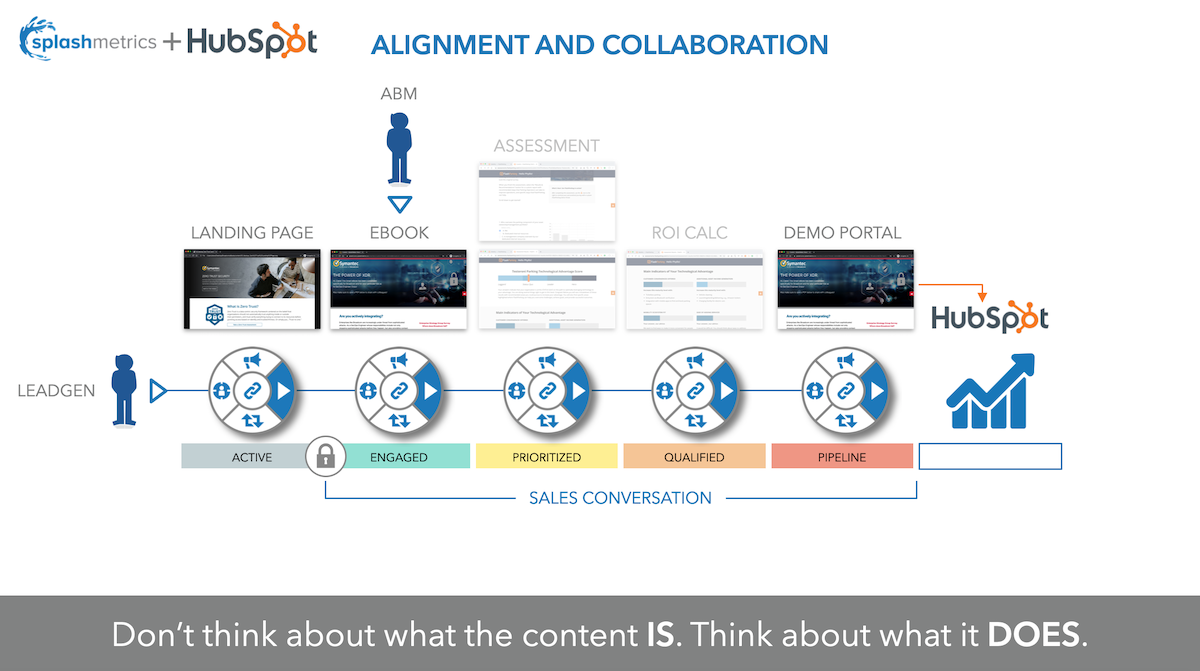
So in this case, we’ve aligned the journey and its smart content to the 5 stages of the Sirius Decisions Demand Waterfall. We have a smart landing page in Stage 1 (S1 – Active) that links new Buyers to the eBook in Stage 2 (S2 – Engaged) via a personalization form these new Buyers have to fill in. This is our LeadGen or DemandGen approach. But, you can we will also target our known Buyers via HubSpot and bring them directly into the eBook with no form or cookies required.
Then, once in our SplashMaker+ Buyer Journey, these Buyers (both known and new) can self-progress through the content in the following stages and enjoy full customization and personalization of those assets without ever seeing another form.
AND, you’ll get all the Buyer-provided data in HubSpot that your sales teams need to have a fully informed one-on-one conversation with those Buyers who have reached Stage 5 (S5-Pipeline).
Here’s how to set everything up in SplashMaker+ to do this…
ABM Initiative For Existing Customers/Contacts
In this scenario, let’s assume you want to send known Buyers (those for whom you already have information in HubSpot) directly to the appropriately customized asset (e.g. – that eBook in S2) based on their ABM Buying Role. And you want to do so without them having to see or deal with a form or cookies.
But to keep in interesting, let’s also assume you want this SplashMaker+ asset to be available to new Buyers as well, so you can use it to generate leads.
As usual, this process starts with the Personalization Form in SplashMaker…
Personalization Form
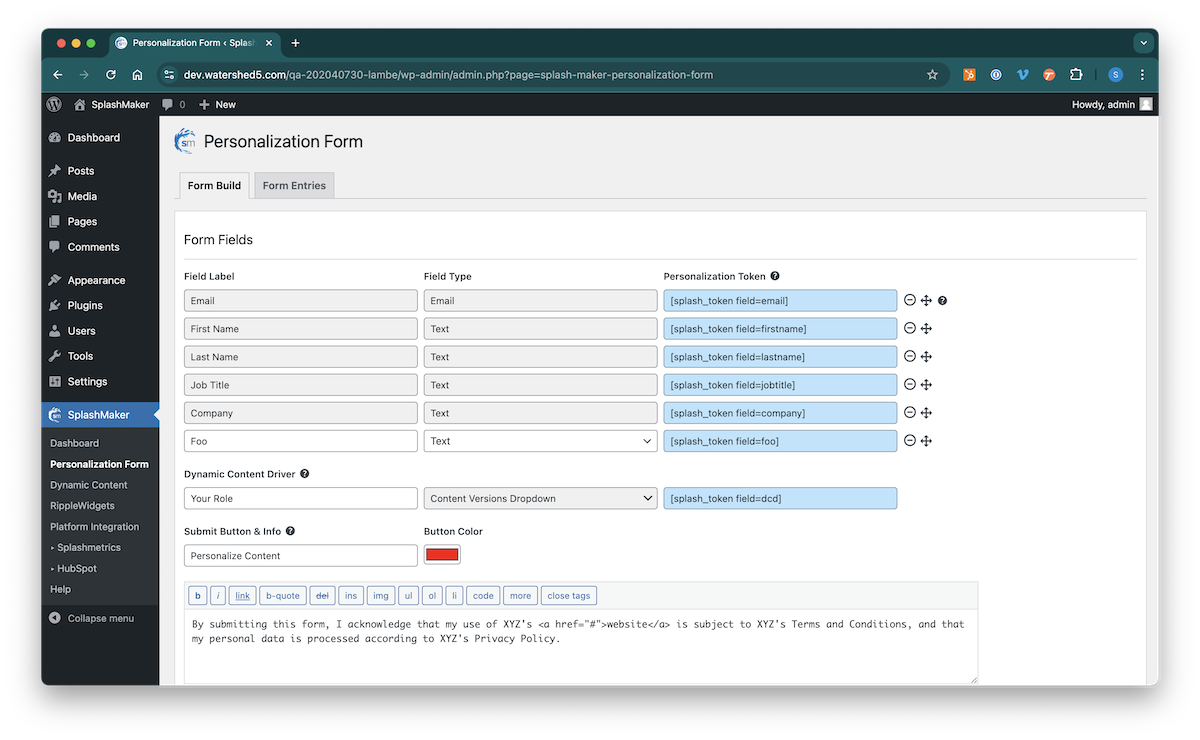
As detailed in the Personalization Form section, the Dynamic Content Driver is what allows you to serve up different versions of the content from this single SplashMaker+ package. In our scenario, as mentioned above, we want to serve up different version for different ABM Buying Roles.
If you look in HubSpot, you’ll see the “Buying Role” property, with several options and internal values…
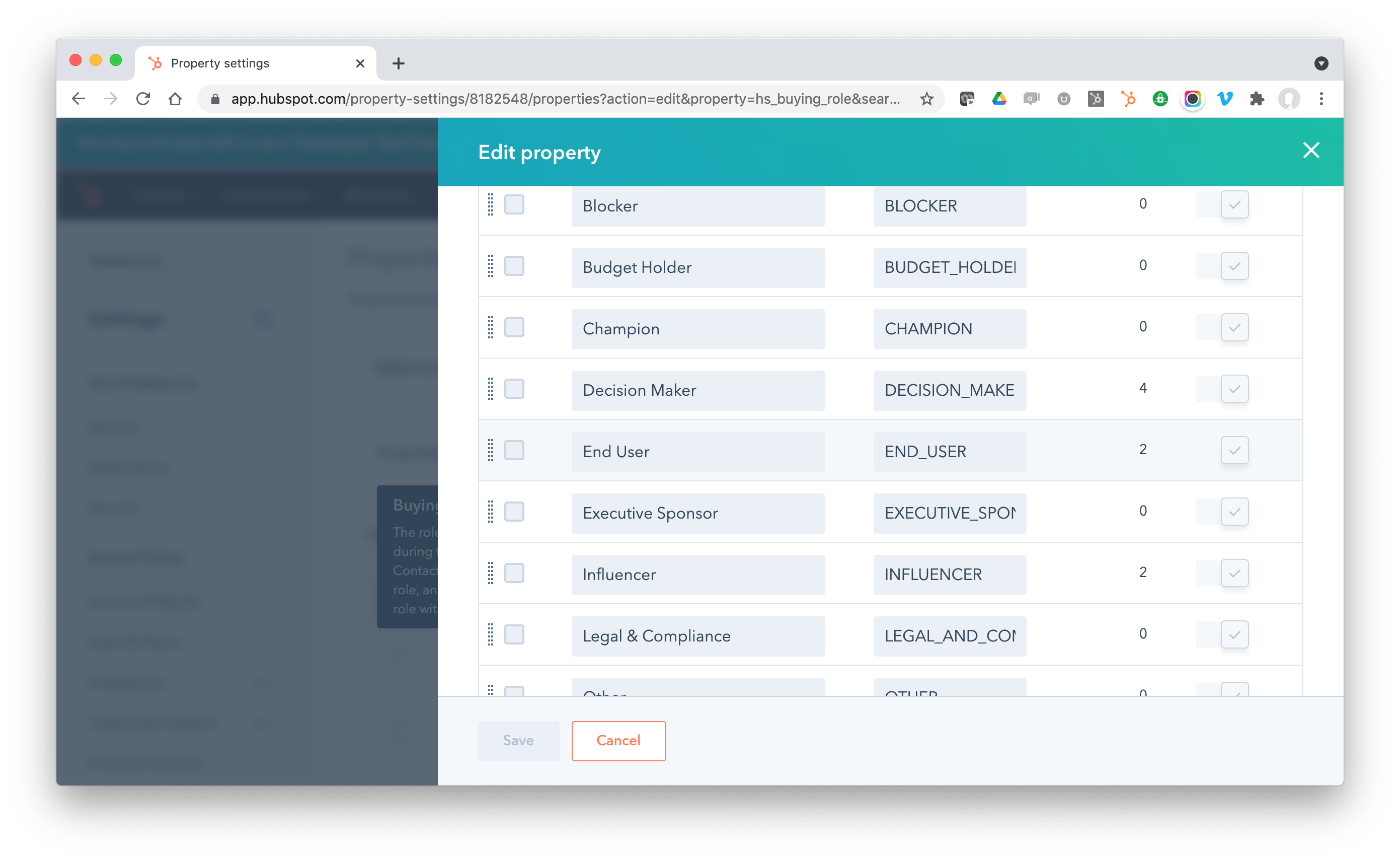
So, if we create dynamic content page versions with these same names, we can send our known Buyers directly to these custom versions, and we can also have new Buyers self-select their role which will go into that property in HubSpot as well.
So, this is what you’re DCD entry will look like…
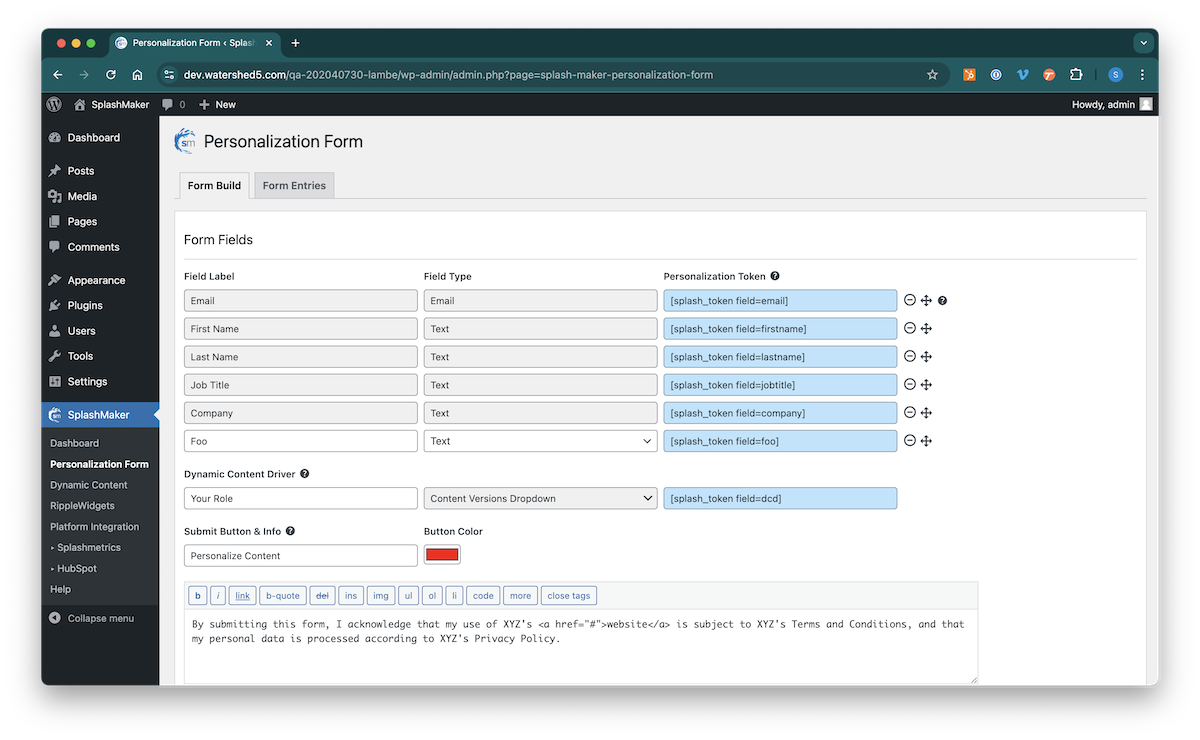
The label should be something like “Your Role” and then you name your Dynamic Content versions to match the Influencer, End User, and Decision Maker.
Dynamic Content
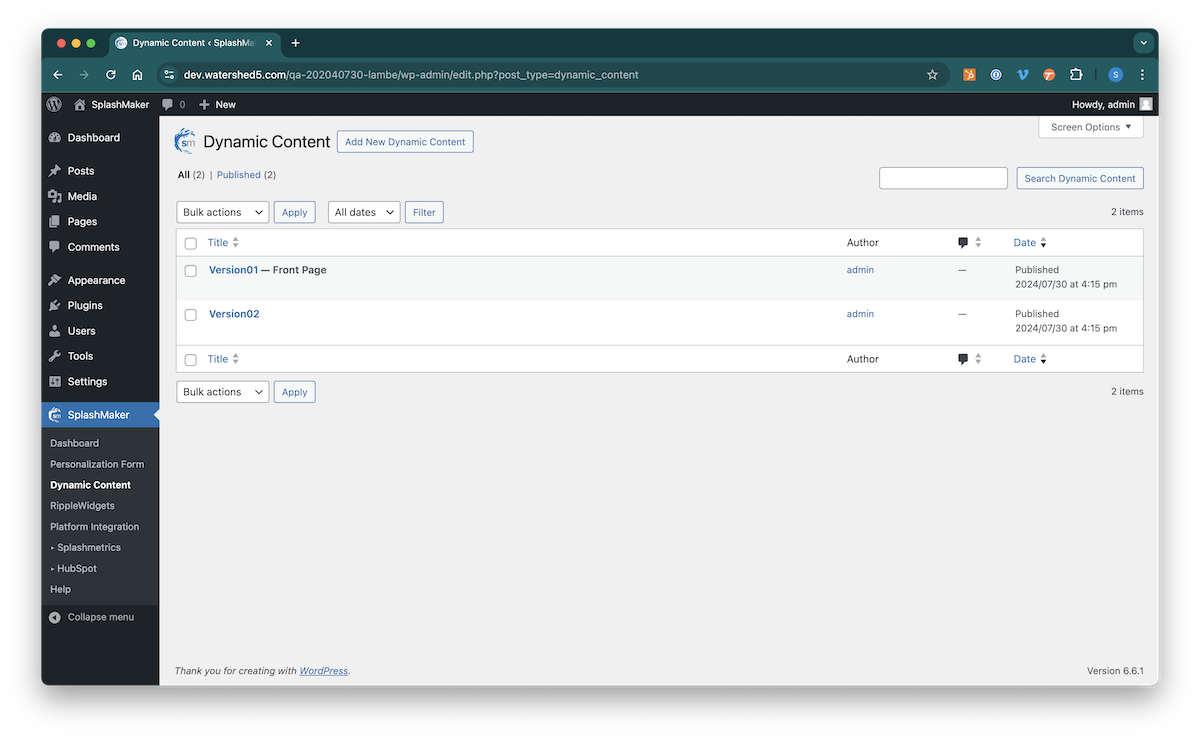
As mentioned above, for this ABM approach, you can simply duplicate the version of the content you want to start with and rename that Dynamic Content page according to the above Buying Role (e.g. – End User). Then you can do the same for the other two roles (e.g. – Influencer and Decision Maker).
Next, trash the other versions you don’t want, and the Personalization Form automatically serves these 3 versions for your Buyers based on their “Your Role” selection in the form.
Now you’re ready for the next step.
HubSpot Mapping
When the above Personalization Form page is saved, and if you have already connected your HubSpot account, SplashMaker automatically maps all Standard Form items/fields for you and generates the appropriate tokens.
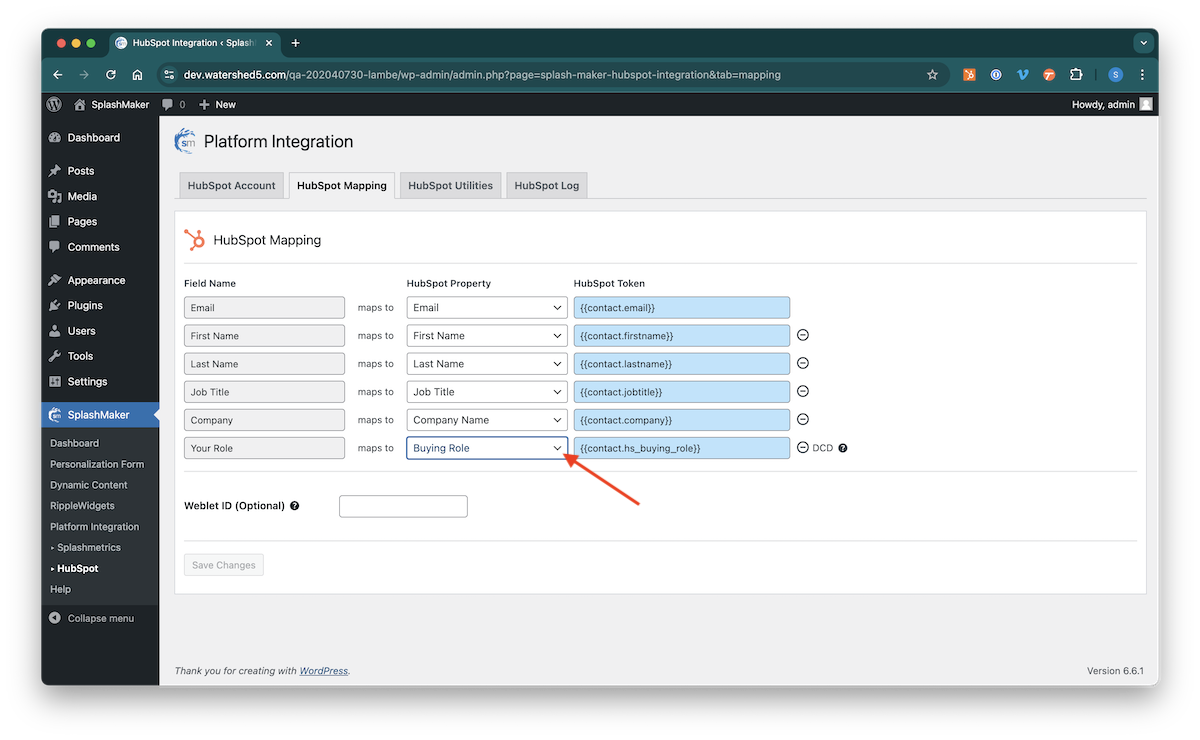
You see that the “Your Role” DCD item we created in the Personalization Form is shown here. Because we have named the Dynamic Content versions above the same as those Buying Role internal values in HubSpot, we can map this directly to that standard Buying Role in HubSpot.
CRITICAL: In order for the data-passes into HubSpot to work, you must make sure that you are mapping items correctly into the properties and values within HubSpot. For example, in the above scenario, you are mapping to the existing Buying Role property in HubSpot, which has its own values. If you named one of your Dynamic Content pages Version01, and a Buyer selected that – the data-pass would fail because that value doesn’t exist within that property.
So you either need to ensure that alignment, or you need to create custom, simple text properties in HubSpot to ensure you can push whatever data you want into that property.
Again, this means that new Buyers who fill in the form will self-select that role – and you will have all of the above information for that new Buyer from that form in HubSpot.
But, you also now have that second powerful aspect of SplashMaker+, that of bringing your known contacts/customers directly to their appropriate version with no form or cookies required. And it’s all automated for you via the SmartCTA!
SmartCTAs
With the above Personalization Form and HubSpot Mapping work completed and synced – you can now go to the SmartCTAs component to get your HubSpot SmartLink.
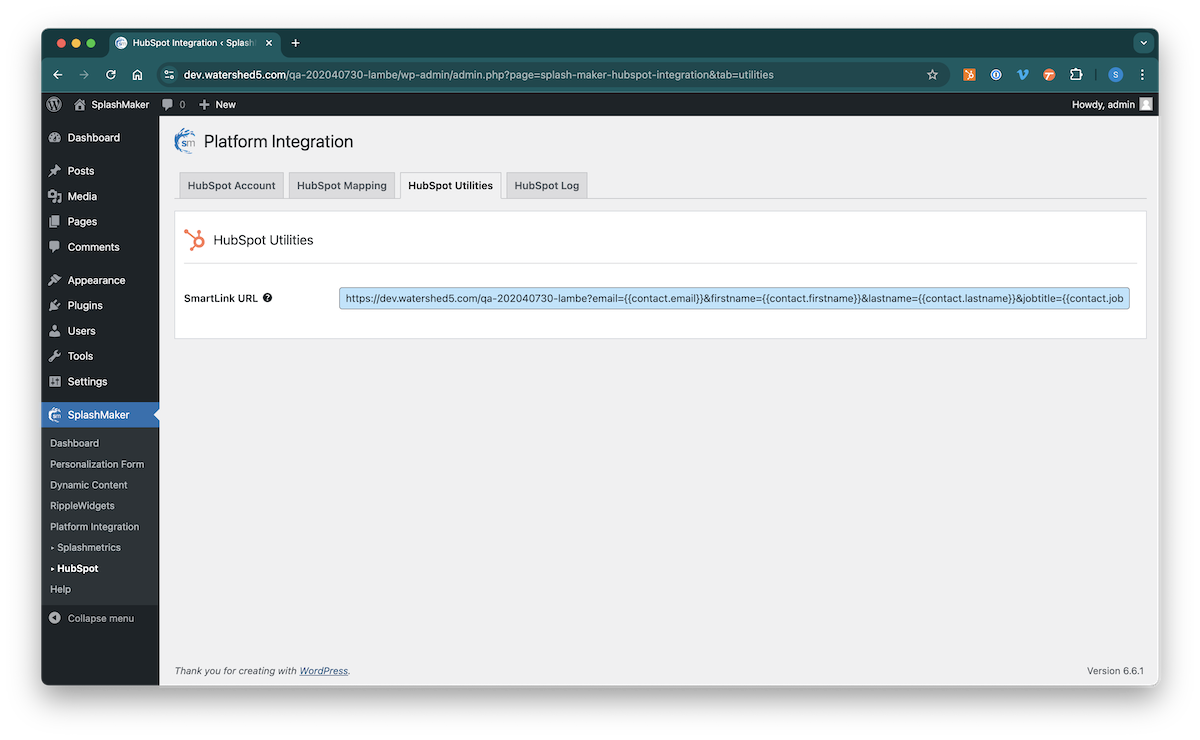
This auto-generated URL can now be used in Hubspot on a text link or a button in an email, landing page, etc. – and will auto-personalize that CTA for every known Buyer for whom you already have the form information.
This allows your known Buyers to come directly into this SplashMaker content experience and immediately see the appropriate version of the content – all fully personalized – with no form or cookies whatsoever.
Furthermore, if any of these items is missing for this known Buyer in HubSp0t, they will automatically see the Personalization Form, pre-filled will all their existing information, and will only have to provide what’s missing.
So as you can see, SplashMaker+ is perfect for ABM!
Conclusion
There are many ways that you can use these four components to provide your Buyers all sorts of content experiences – and map various kinds of data back into your MA/CRM platforms in multiple ways.
As long as you make sure all the data is going to the right places, with properties that align within your MA/CRM platform – the sky is the limit.
If the form submission or other data does not come through, it’s very likely that you have incorrectly mapped these properties. Just check the MA/CRM log page in SplashMaker to see if your data flow is successful
