How Can We Help?
Summary Views
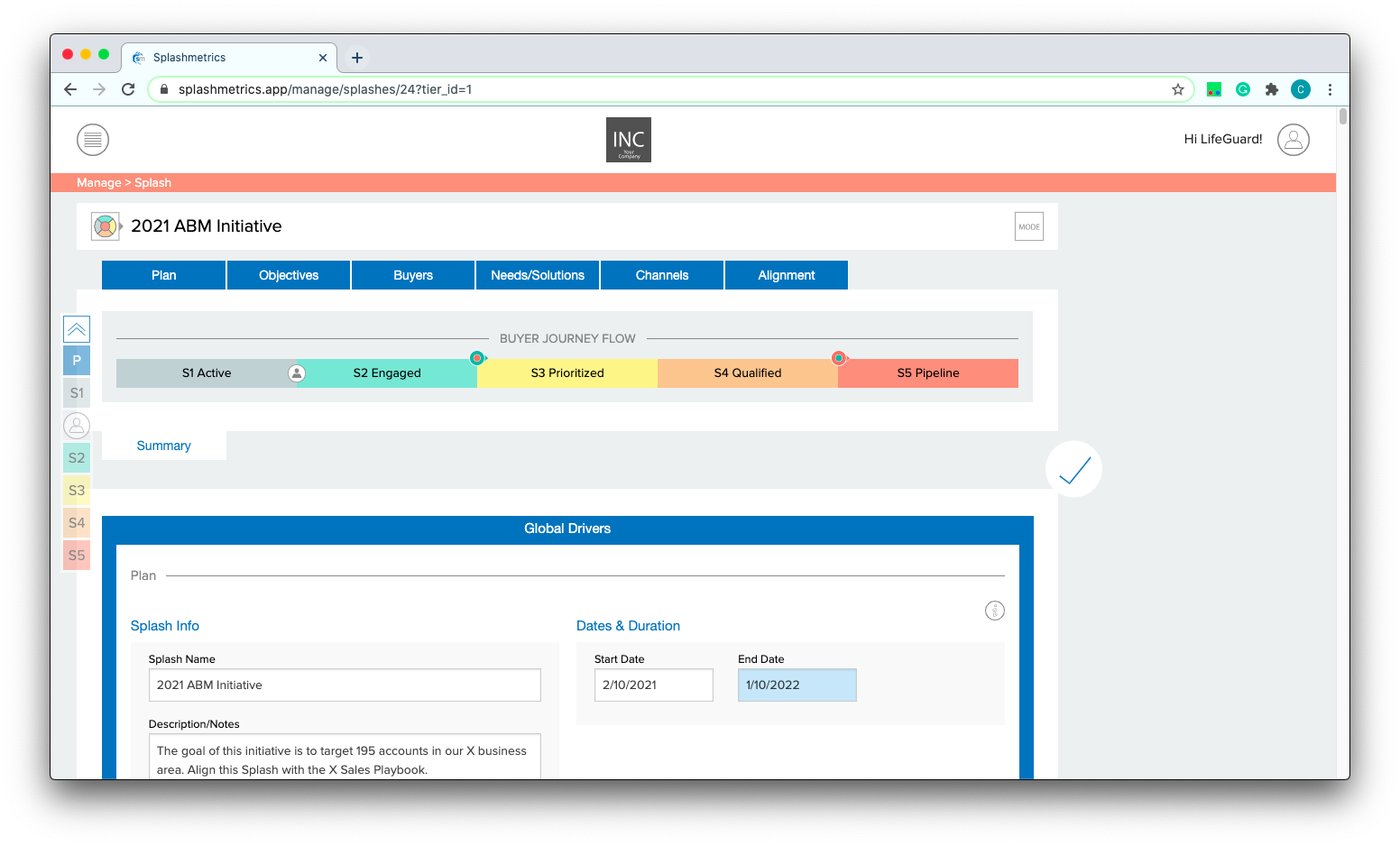
The Summary view functionality is slightly different depending on whether the Splash is Inactive, Active, or Launched.
For a new Splash, when you have stepped through all of the Splash sections, you end up at this Summary View which lays out ALL the information in the strategic plan on a single page. If you exit the Splash from here, you will see it in the Inactive section. If you re-enter from there via the card’s “Edit” function, you will see this same Summary view. This is the same for all Inactive Splashes.
While the Splash is Inactive, you can again click on any of the tabs in the plan to move back into that section. But remember that you can also make the same changes and additions on this Summary view page that you can in these planner sections. So how you work is up to you.
The Summary View of an Active and/or Launched Splash is slightly different as shown here (see the Mode Selector section for how to make these changes to the Splash):
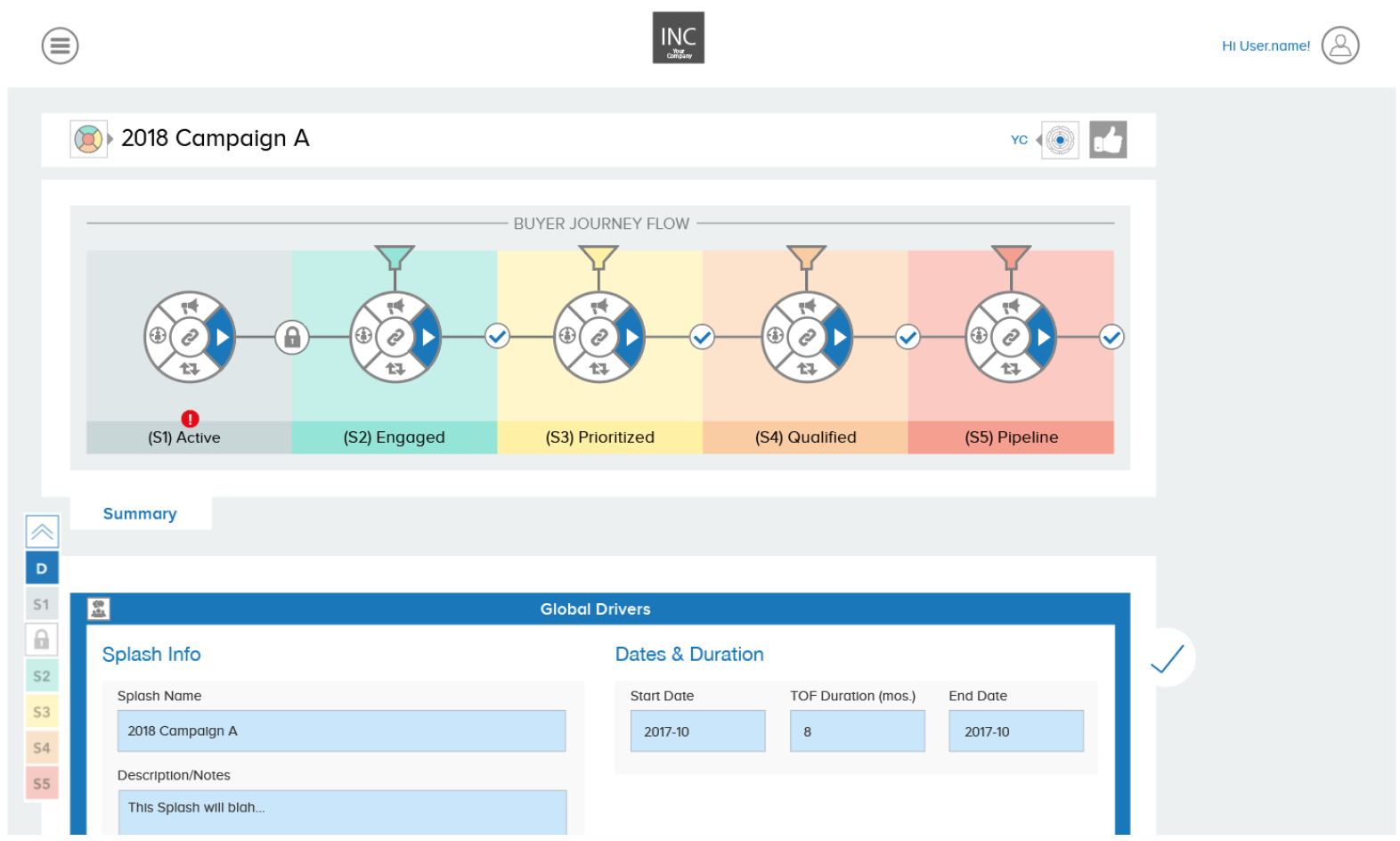
In the Active/Launched Summary view, you’ll notice that all the tabs are gone and all the fields are locked and blue. This version of the Summary can no longer be edited and is only for reference for all Tiers.
In any Summary View, you can always use the mini-nav bar on the left side to jump to the various sections of the Splash.
One final note – each Tier will have its own custom view of the Summary. So, for example, Tier 1’s view will be all the information entered by the Tier 1 team. Tier 2’s view will contain all the Tier 1 information, as well as the custom information for Tier 2. So, for example, budget numbers, quotas, etc. that were set in Tier 1 will be customized for specific Teir 2 teams (based on the Divisors/Splits in the planner) – and likewise for Tier 3 teams.
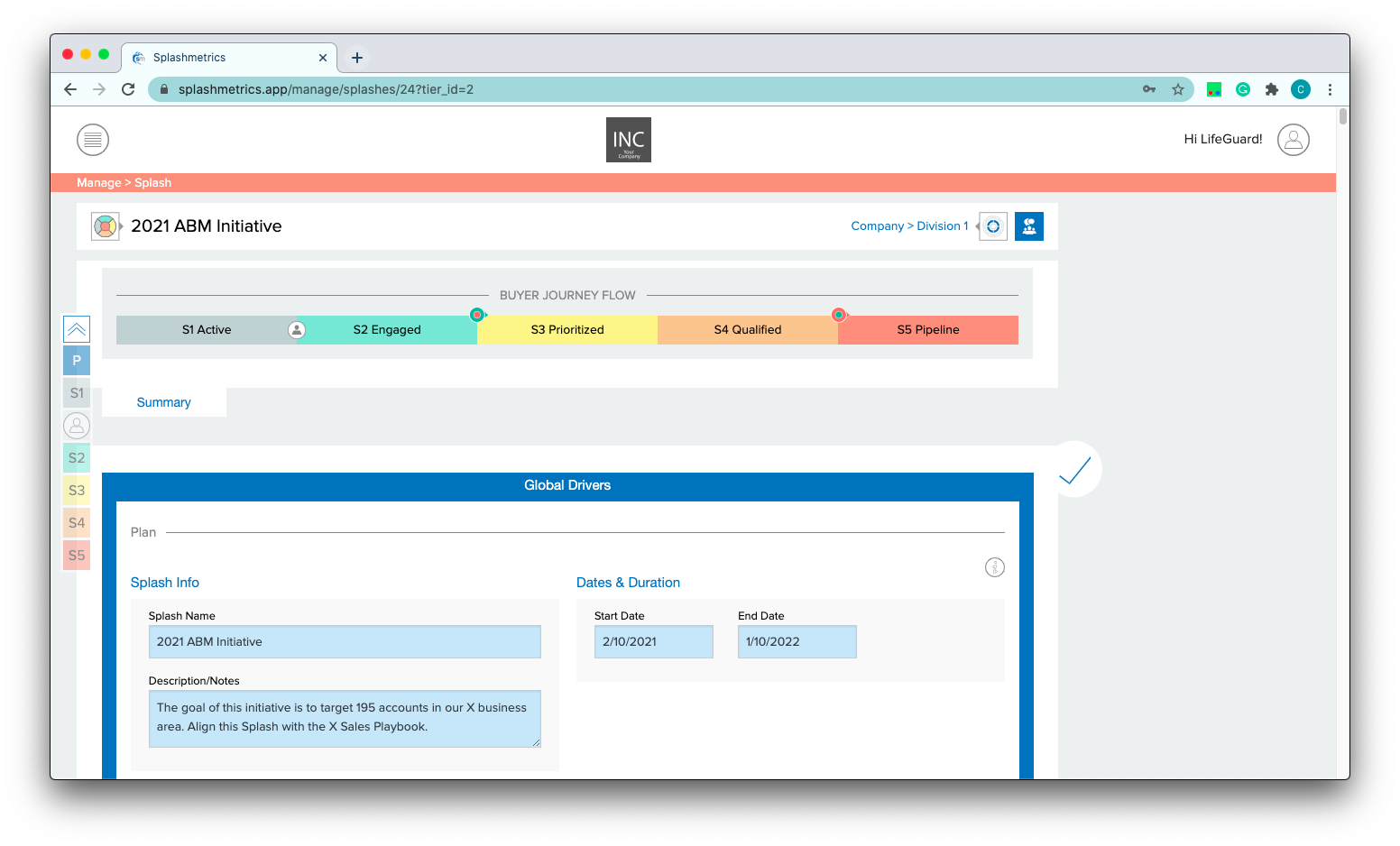
Then, each of these downstream Tier teams can add information to the plan as needed. They just cannot change what has been passed down from upstream Tiers. This is how Splashmetrics ensures alignment with the strategic planning across the entire initiative – while also allowing necessary customization for each downstream team.
For more information on how this works, go to the “Tier Selector” article.
