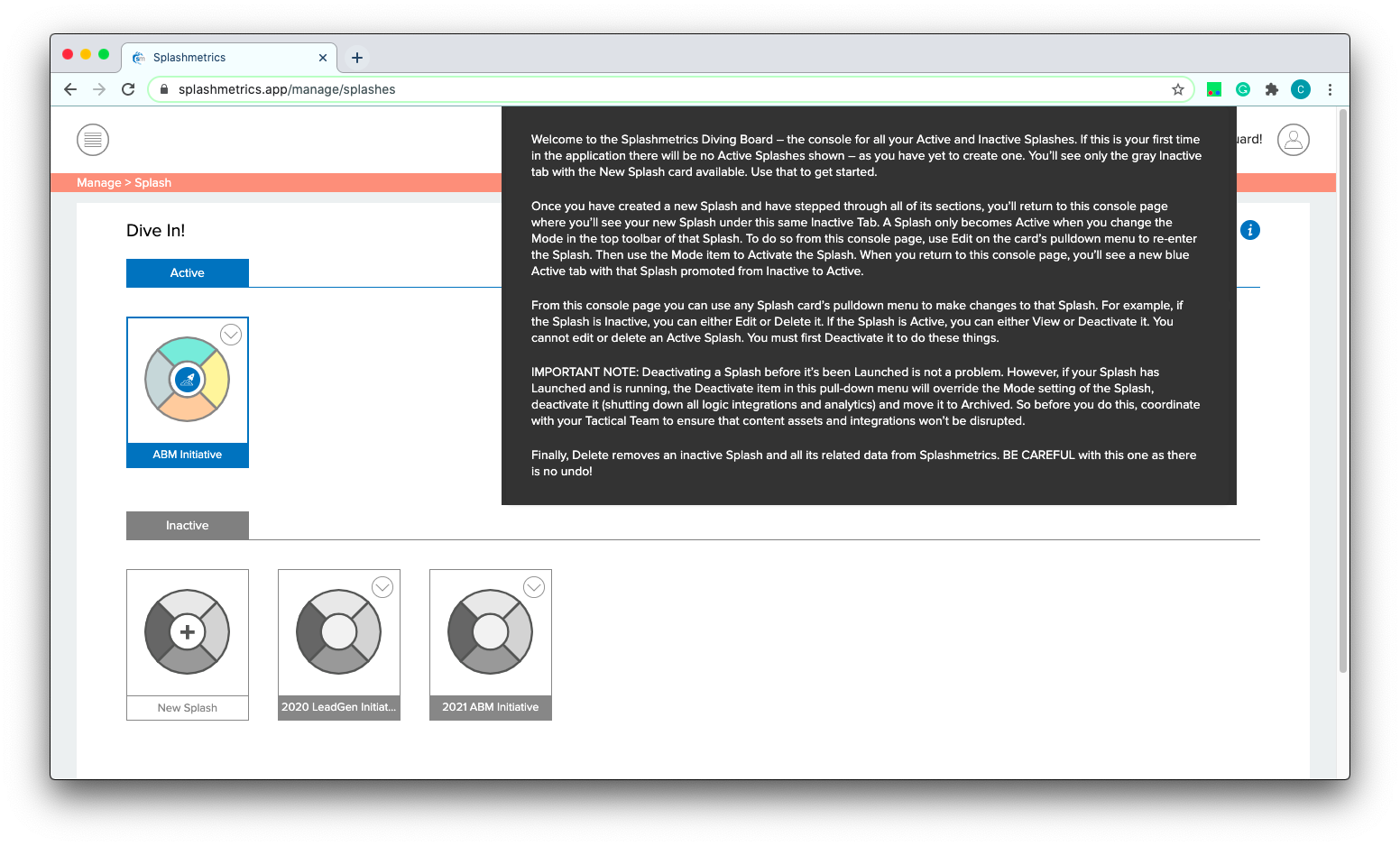How Can We Help?
The Diving Board
Welcome to The Splash!
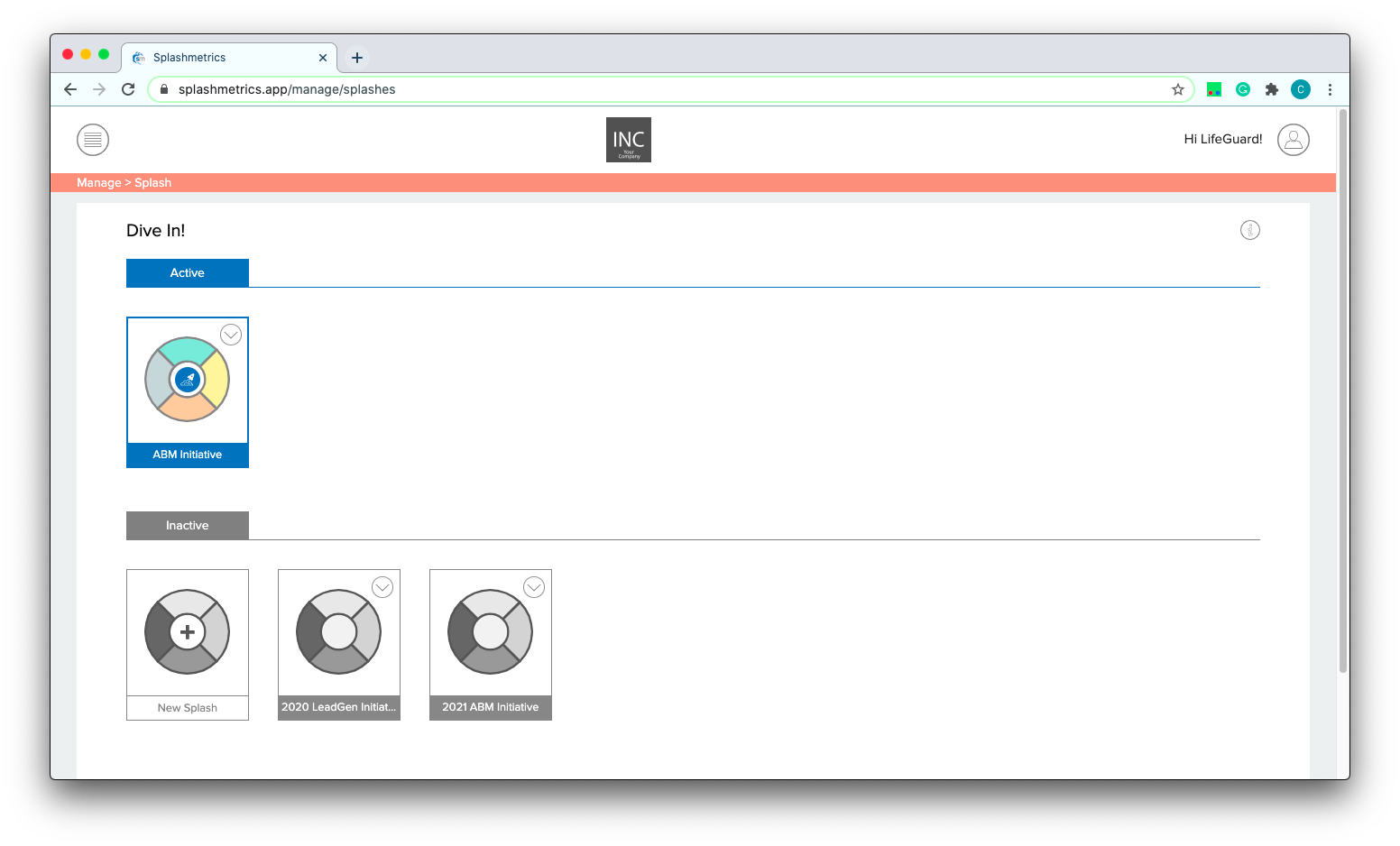
Welcome to the Splashmetrics Diving Board – the console for all your Active and Inactive Splashes. If this is your first time in the application there will be no Active Splashes shown – as you have yet to create one. You’ll see only the gray Inactive tab with the New Splash card available. Use that to get started.
Once you have created a new Splash and have stepped through all of its sections, you’ll return to this console page where you’ll see your new Splash under this same Inactive Tab. A Splash only becomes Active when you change the Mode in the top toolbar of that Splash. To do so from this console page, use Edit on the card’s pulldown menu to re-enter the Splash. Then use the Mode item to Activate the Splash. When you return to this console page, you’ll see a new blue Active tab with that Splash promoted from Inactive to Active.
From this console page you can use any Splash card’s pulldown menu to affect that Splash. For example, if the Splash is Inactive, you can either Edit or Delete it from here. If the Splash is Active, you can only View it from here – and make Mode changes once back in the Splash to provide further options. You cannot edit or delete an Active Splash from the console. This helps protect your data.
BE CAREFUL! Deleting a Splash removes it and all its related data from Splashmetrics. There is no undo!
Visuals & More Info
When you first begin, you will only see the black-and-white “New Splash” card under the Inactive tab:
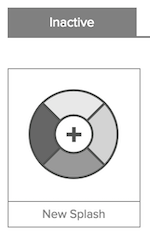
Click on that to create your first Splash. Once you have created a new Splash and have stepped through all of its sections, you’ll return to this console page where you’ll see your new Splash under this same Inactive Tab (The “Your new splash” label will be whatever you’ve named it).
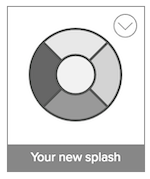
When you’re ready to work on it some more and/or change the Mode to ready it for Launch, you have the following options in the pull down.
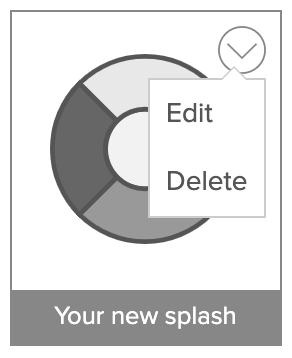
- Edit
- Re-enter the Splash where you can make changes and/or Activate the Splash via the Mode Selector.
- Delete
- BE CAREFUL! Deleting a Splash removes it and all its related data from Splashmetrics. There is no undo!
Splashes become Active when you set the Mode in the Splash plan itself. We’ll get to that later, but just so you know how it looks on this console page – an Active Splash appears in full color under the new Active tab with some additional functionality:
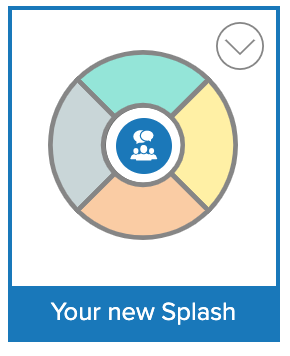
The circle icon in the center indicates the Mode currently set for the Splash (Active or Launched). If the Splash is incomplete, or if there are any problems with it while running such as missing items, etc. the center icon will be red (instead of the normal blue shown above).
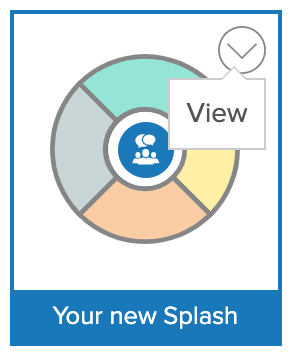
The pull down gives you the following options:
- View
- Re-enter the Splash where you can view the Summary information and/or Launch the Splash via the Mode Selector.
- Clone (Coming Soon)
- This feature is coming soon. It will allow you to use an existing Splash as the starting place for a new on.
You’ll notice that there is no Delete function here. You must first Deactivate an Active Splash before you can delete it. This is meant to safeguard your data.
If a Splash has been Launched (indicated by the icon shown below), you can use the Mode selector in the plan to “Suspend/Archive” the running Splash. This is similar to Deactivating an Active Splash. However, because you will now have Analyze data attached to the Splash this function will maintain that data and just move the Splash to the Archived section on the console page. You can Delete it from there if you wish.
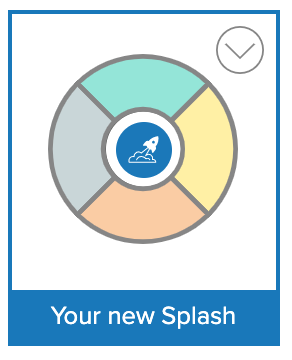
_____________
NOTE: The information in these Knowledge Base articles is also available within the application, contextualized for each section. You can access it by simply hovering over the info icon at the top right of every section: