How Can We Help?
Mode Selector
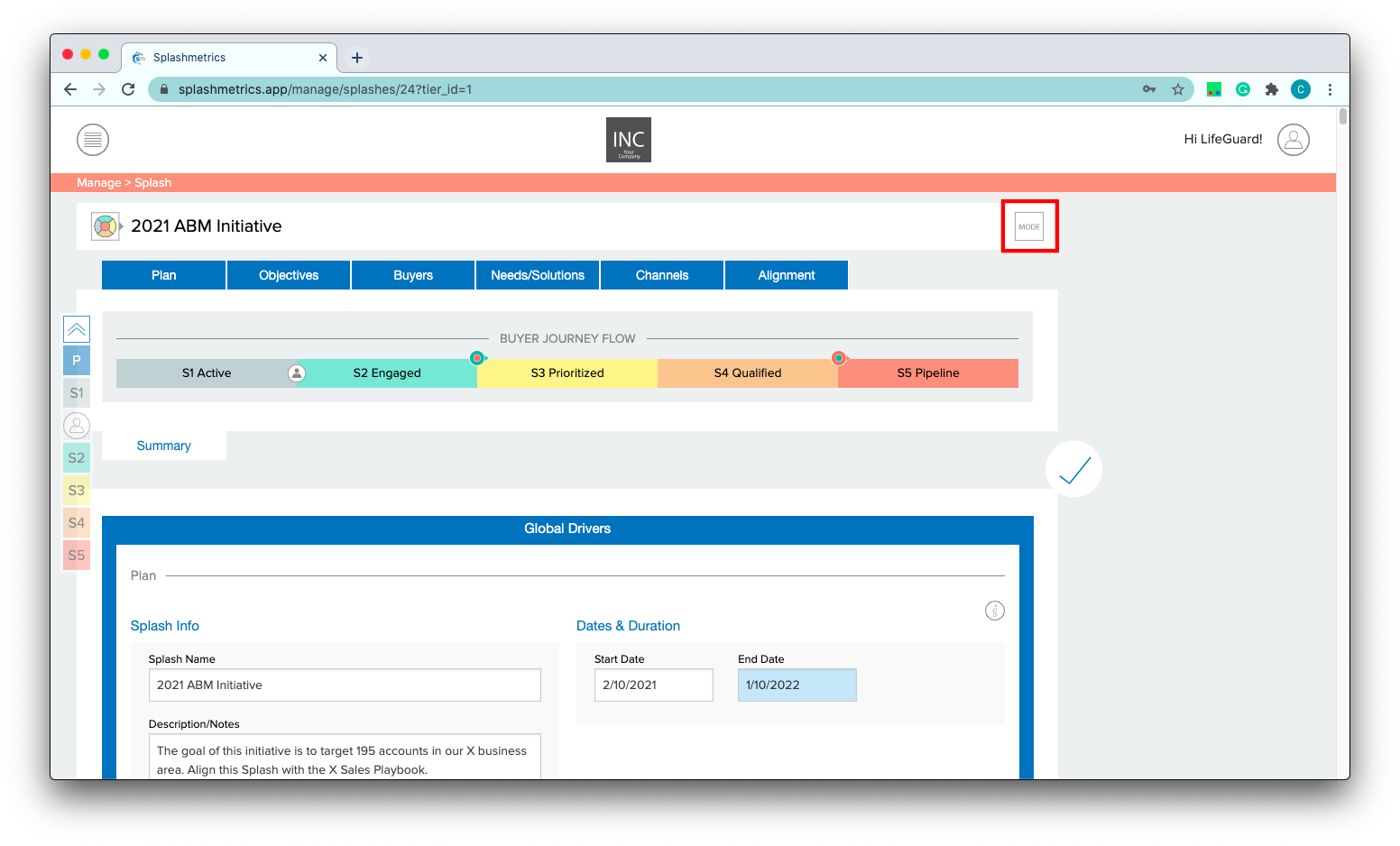
After you have finished laying in all the information needed for your Splash plan, you can change its Mode to lock it and ready it for Launch. When you select the Mode item shown above, you will be presented with two different options depending on whether the Splash is Inactive or Active.
If the Splash is Inactive, you will see the “Activate” item in the menu as follows:
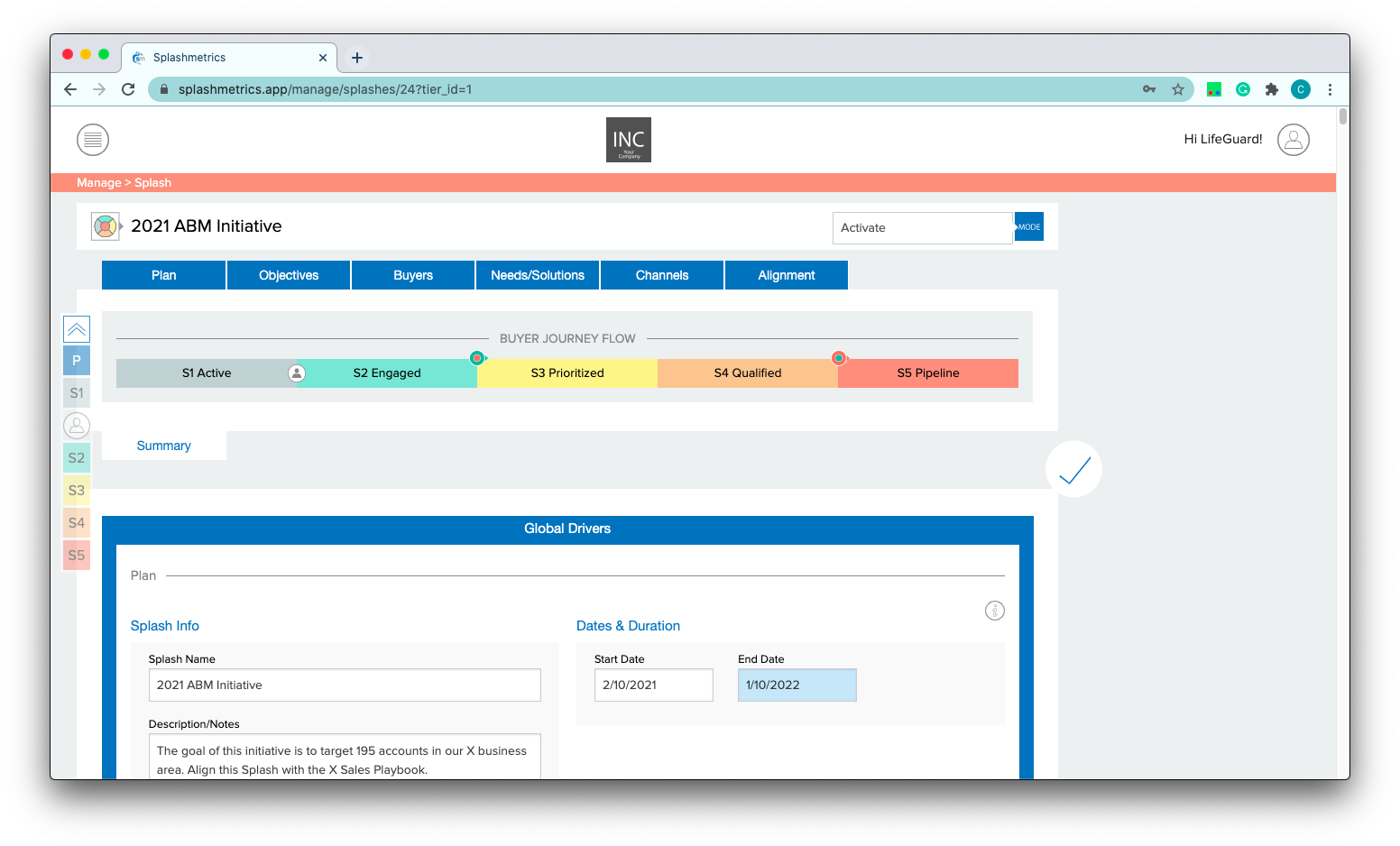
This action will lock the Splash and move it from the Inactive section to the Active section on the Splash Console:
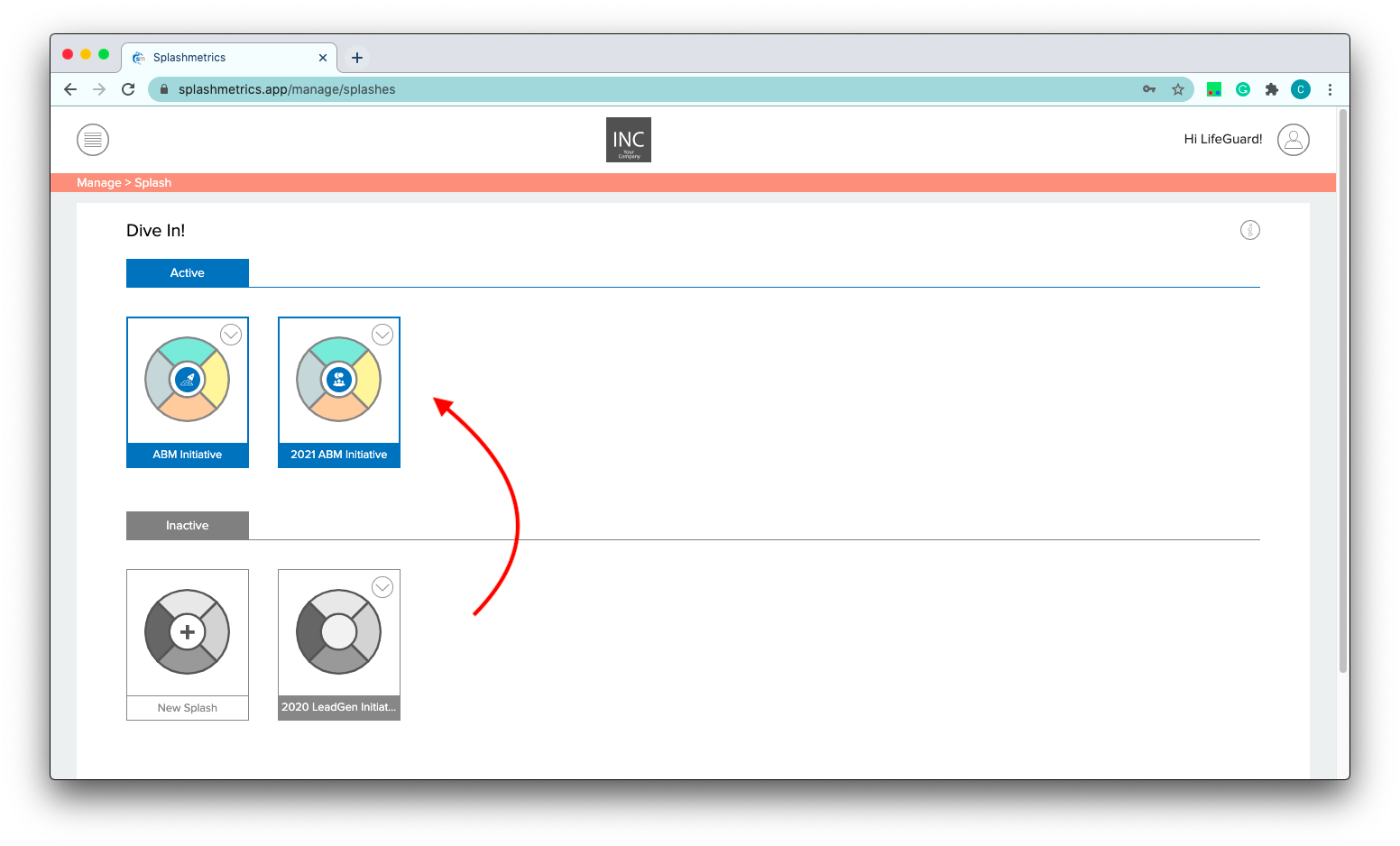
If the Splash is already Active (and you don’t already have a Launched Splash running*), you will see 2 options: Deactivate and Launch. Deactivate will simply unlock the Splash again and reverse the above action on the console. If you and your team has finished editing the information, you can go ahead and Launch the Splash as shown here:
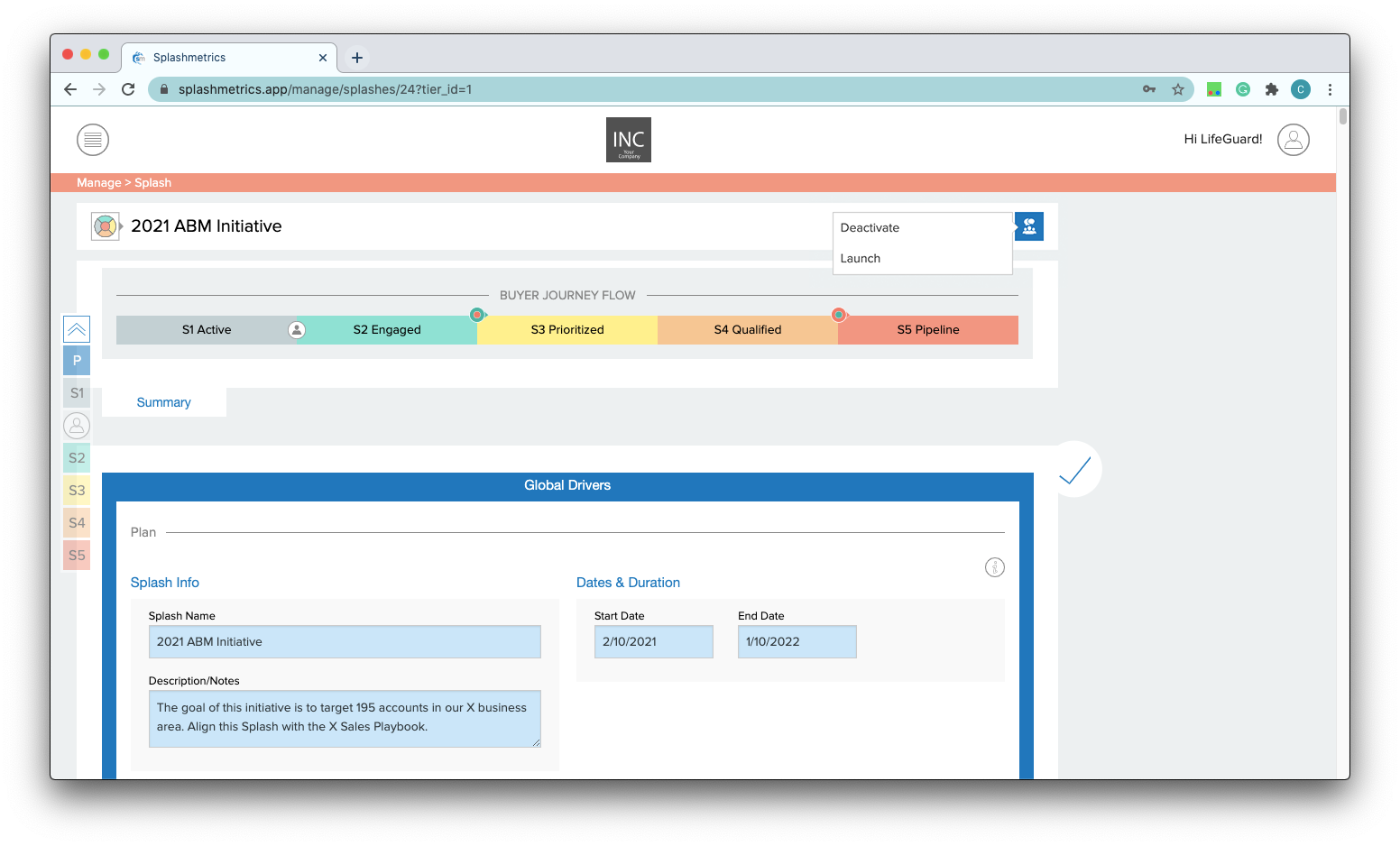
This will finalize the Splash and automatically build the analytics reports (Drops) in the Analyze component in preparation for connecting the content assets. You will not be able make any further edits to the Splash as these data connections come online.
Once a Splash is Launched you can only Clone it (to use as a template for a new Splash). Or you can Suspend/Archive it to make way for another Launched Splash.
