How Can We Help?
RippleWidgets : Overview
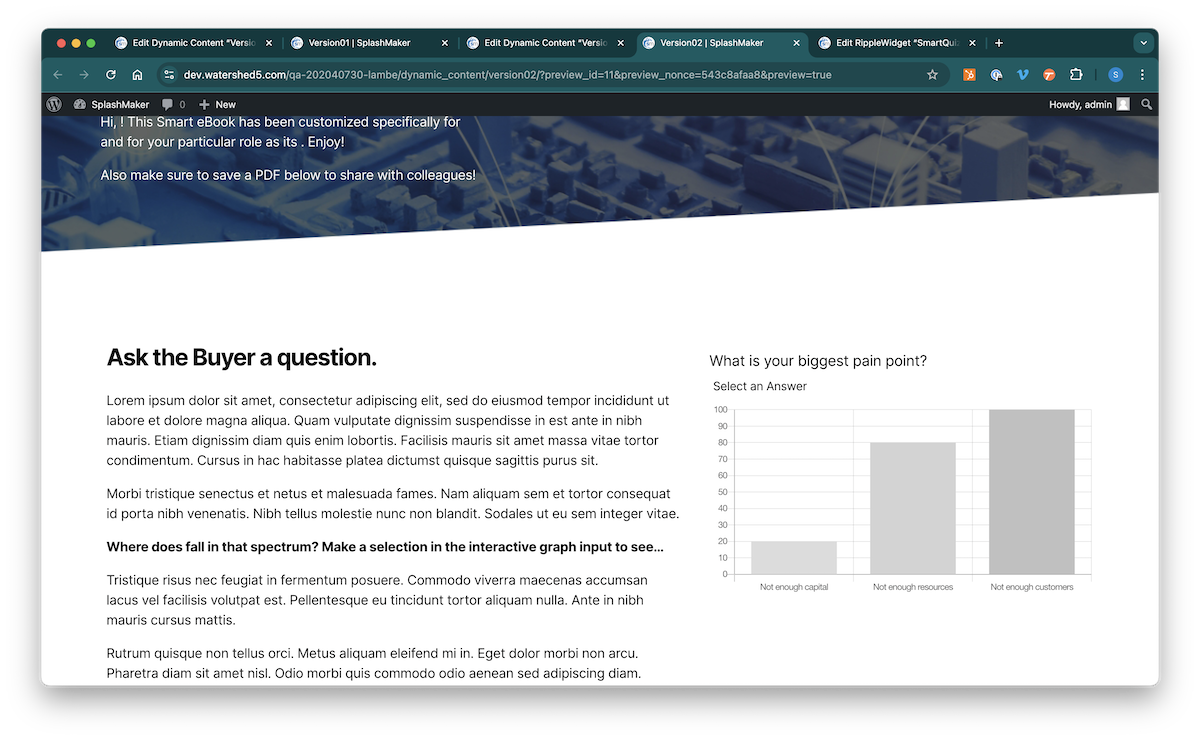
FOR MA/CRM TEAMS AND CONTENT CREATORS
Our SmartDoc Themes and SplashMaker+ packages which contain those themes include our RippleWidget (RW) components. When the user makes a selection in the RW, the chart immediately highlights as appropriate, providing immediate feedback on the selection. This is the basic functionality of all our basic RWs (our Premium RWs offer much more).
Now there are many standard WordPress plugins and widgets that you can use that do some of what you see here. However, the real value in our SplashMaker RippleWidgets is that they are pre-coded to provide direct Buyer Data based on the Buyer’s interaction with the widget. This happens in 2 ways…
First, all our RippleWidgets come pre-coded to push the appropriate analytics datapoints into the Splashmetrics Analyze component so that you can measure all Buyer interactions across your SplashMaker content journeys.
Second, if you are using one of our SplashMaker+MA/CRM packages (such as HubSpot), our RippleWidgets also come pre-coded to push this interaction data (and sales qualification data that comes from it) directly into your platform. So, as shown above, if the Buyer indicates in the survey chart that she is actively looking for a solution, this will push an alert into HubSpot – which you can then use to build automated workflows and sales playbooks. This kind of qualification data provided directly from the Buyer is one of the most critical, yet under-leveraged aspects of smart content.
As shown in the image above, we currently provide two pre-built RippleWidgets: the SmartChart and the SmartQuiz.
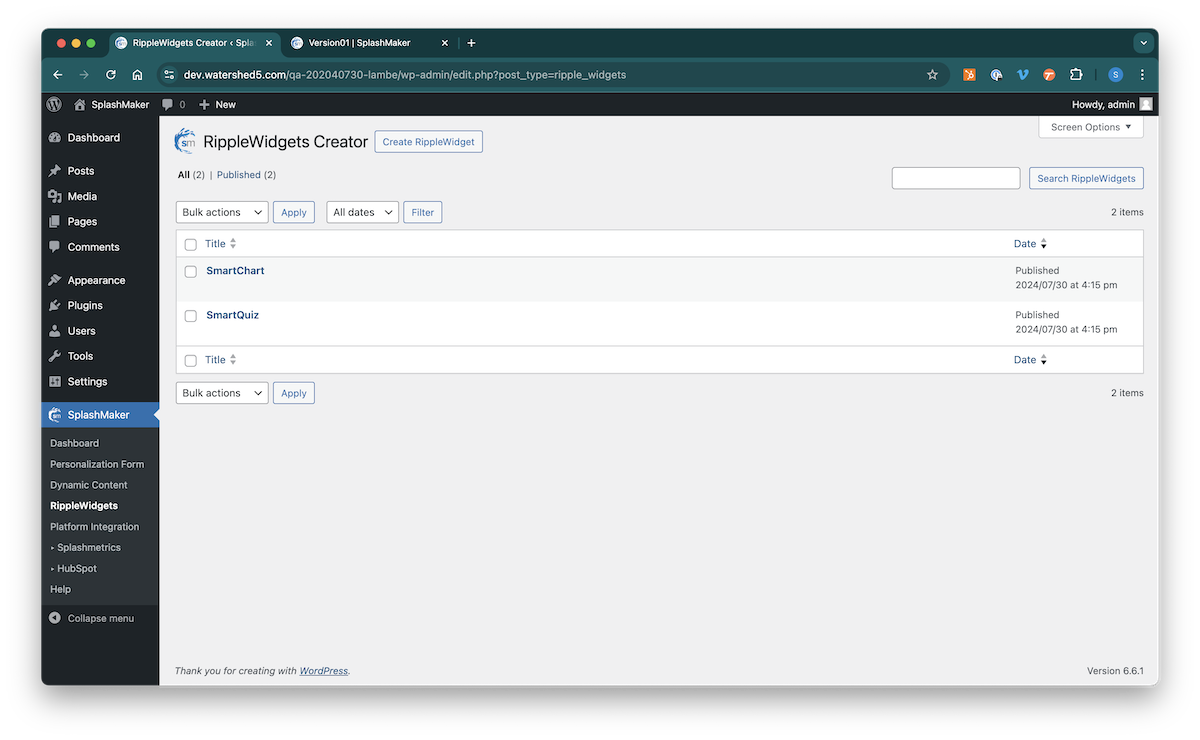
Creating/editing ripplewidgets
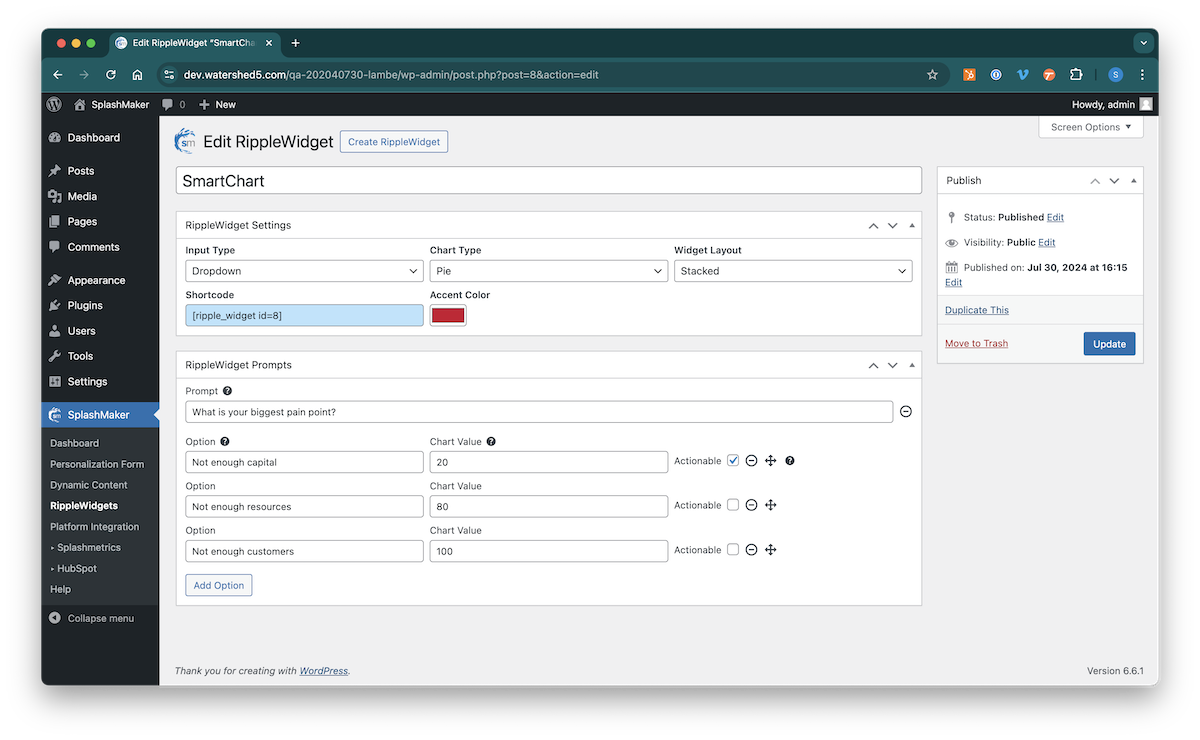
As you can see here, a RippleWidget consists of two core components:
RippleWidget Settings
- Input Type – can be a dropdown, or a list with single-/multi-select capability.
- Chart Type – can be Pie or Bar.
- Widget Layout – can be Stacked or Side-by-Side.
- Shortcode – Just drop this into the Dynamic Content page as/where you see fit.
- Accent Color – sets the highlight color in the chart.
RippleWidget Prompts
- Prompt – the prompts (questions) you are seeking from the Buyer.
- Option – the various inputs (answers) you are providing for the Buyer to select from. Note that you can add several of these options, but we recommend to keep it to no more than 5 or so.
- Chart Value – the number represented in the chart for this particular input (like a survey show the numbers of responses for each).
- Actionable – allows you to mark specific inputs as “actionable”. This means that if an answer indicates a good ICP fit, you will receive an alert for this Buyer in your CRM. This is how you more deeply qualify your Buyers as the move through the journey with first-party data.
This is the functionality of our basic RippleWidgets only. For information on our more advanced Premium RippleWidgets which provide far more sophisticated capabilities, please reach out via the chat.
